How to Become a Member
Phase I
1 Navigate to sloba.net Logout if the device you are using is already logged in.
2 Click “Register”
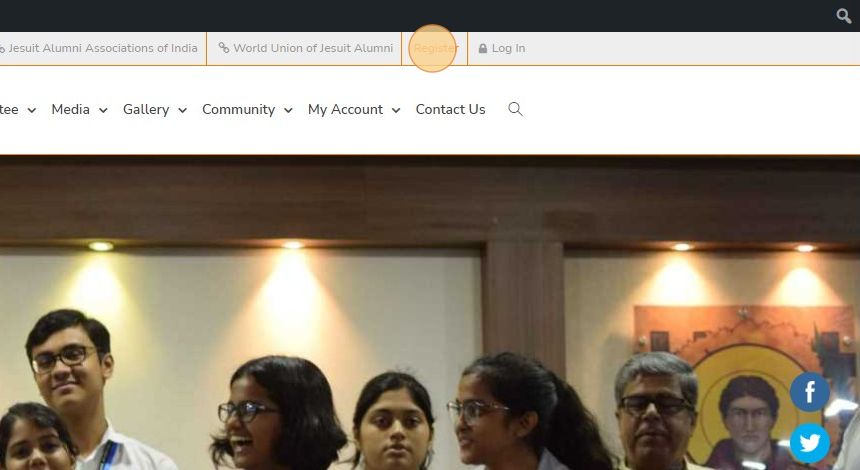
3 Click the “Username (required)” field.
4 Type your desired username.
5 Click the “Email Address (required)” field.
6 Type your email id.
7 Click the “Choose a Password (required)” field.
8 You can keep the suggested password already provided. It is a very strong and unique password that the system generates for you. However, if you choose to use it, be sure to copy and paste it somewhere safe for future use.
If you wish to use your own password, remove the suggested password and type your own password. The system will notify if the password is weak. If you wish to use a weak password, follow the next step. Or else skip to step 10.
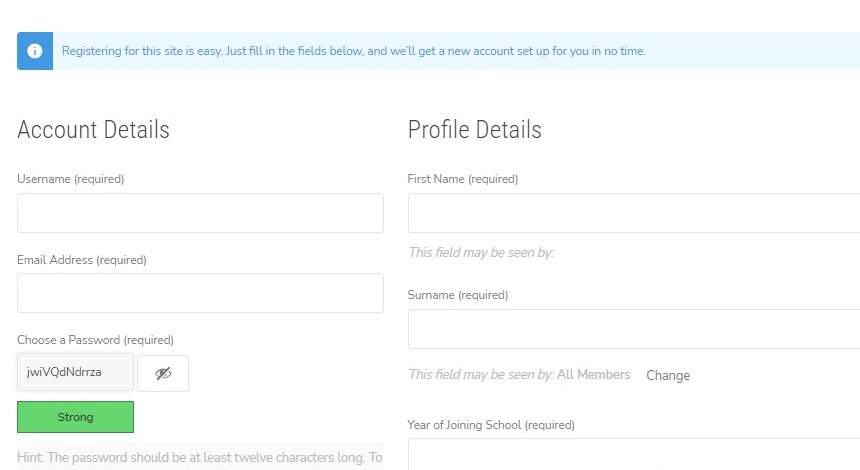
9 Click the “Confirm use of weak password” field.
10 Under the Profile Details section, please fill up all the fields marked as (required). There are some fields marked as (optional). It is your choice if you wish to fill up those fields.
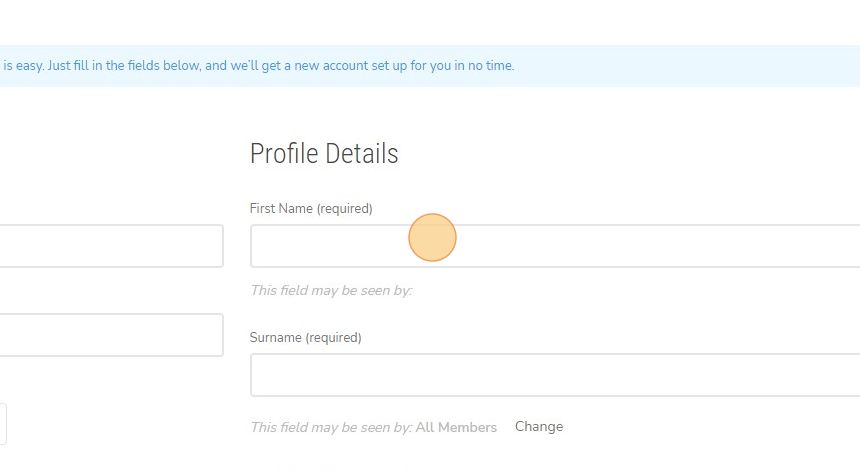
11 Click the “I have read and agree to this site’s Privacy Policy.” field.
12 Click the Complete Sign Up button.
13 Once completed you will be displayed a notice: “You have successfully created your account! To begin using this site you will need to activate your account via the email we have just sent to your address.”
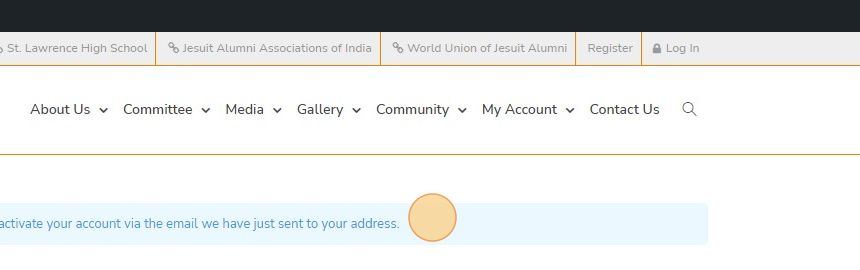
14 Check the email you have provided in your registration process for an email from SLOBA with the subject – “Activate your account”.
In that email, you will find your activation link. Click on the activation link. You will be taken to the activation page.
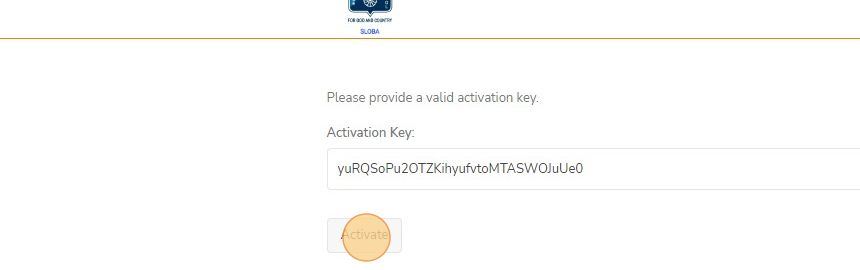
16 Now you are registered in the system.
Phase II
17 Click “Log In”
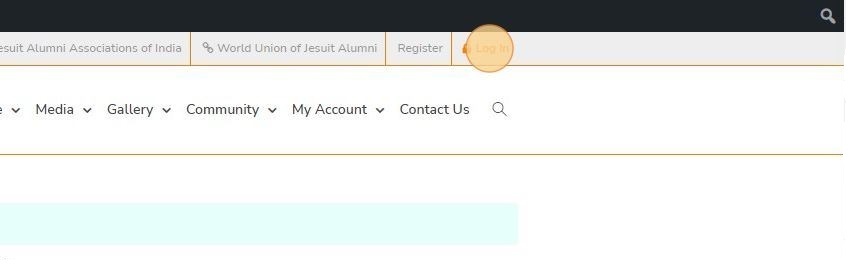
18 Click the “Username” field
19 Type your username and password.
20 Click “Sign in”
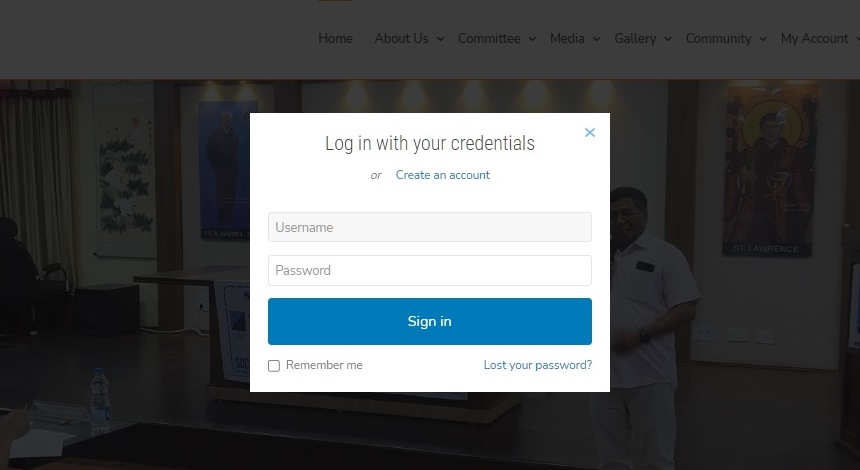
21 You can now view your own profile page. You can access the Activity and Profile tabs.
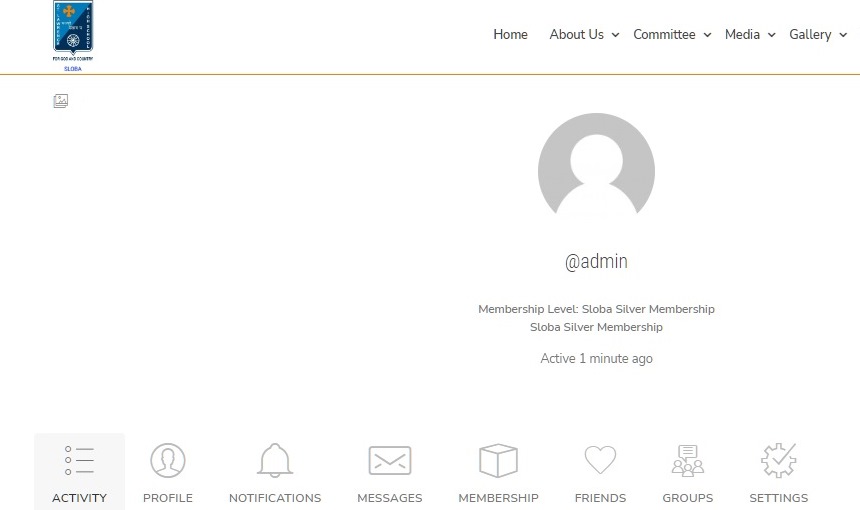
22 Navigate to your Profile tab and Click “EDIT” to edit your profile.
23 You can Add/Change your profile photo from the “CHANGE PROFILE PHOTO” link.
24 You can upload your profile photo. To take photo, click on the Take Photo tab.
25 Click “CHANGE COVER IMAGE” to Add/Change a cover image for your profile.
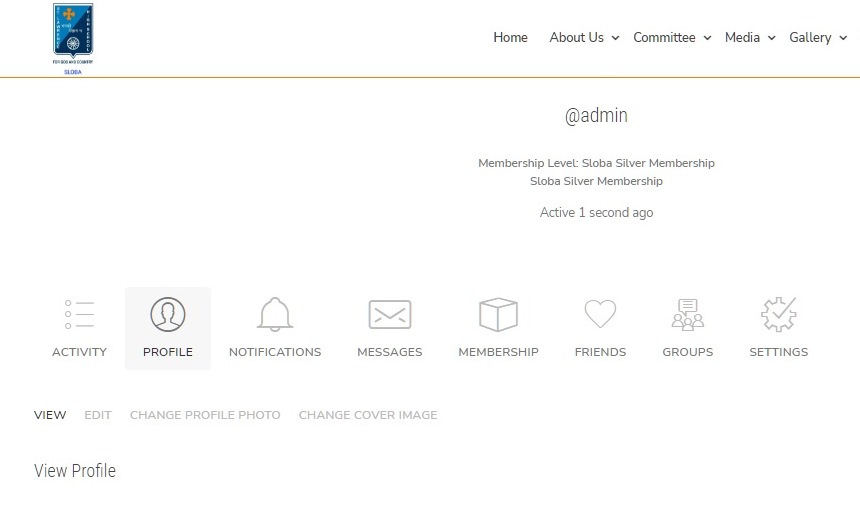
26 To Subscribe to Sloba Membership, Click “MEMBERSHIP”
27 Click “View all Membership Options”
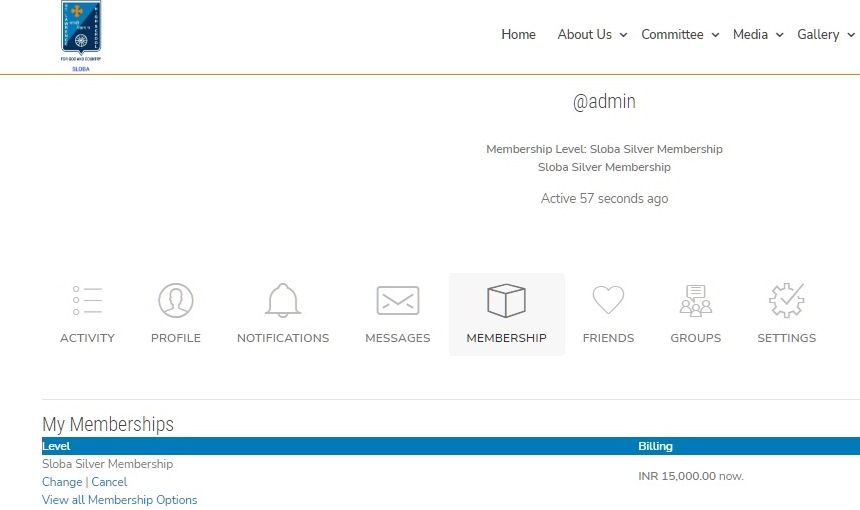
28 Select the Membership you wish to subscribe to.
29 Click “Select”
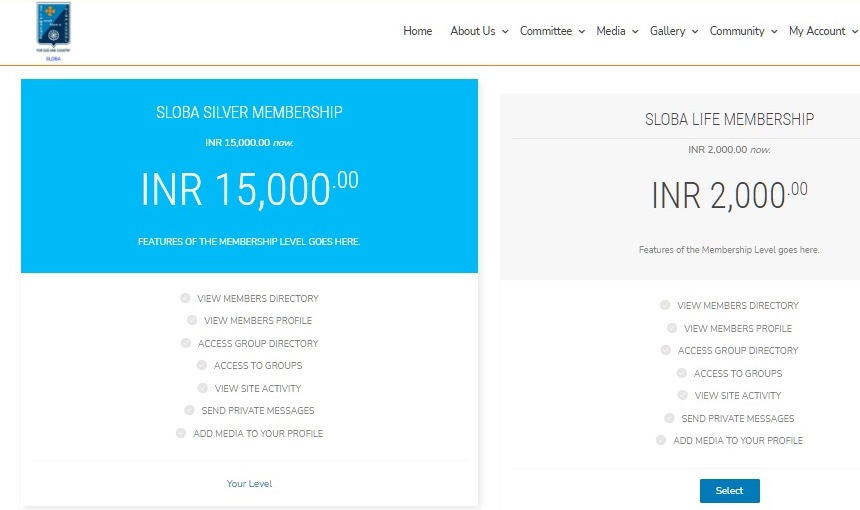
30 Scan the QR Code and make the payment as per your Membership Subscription Amount
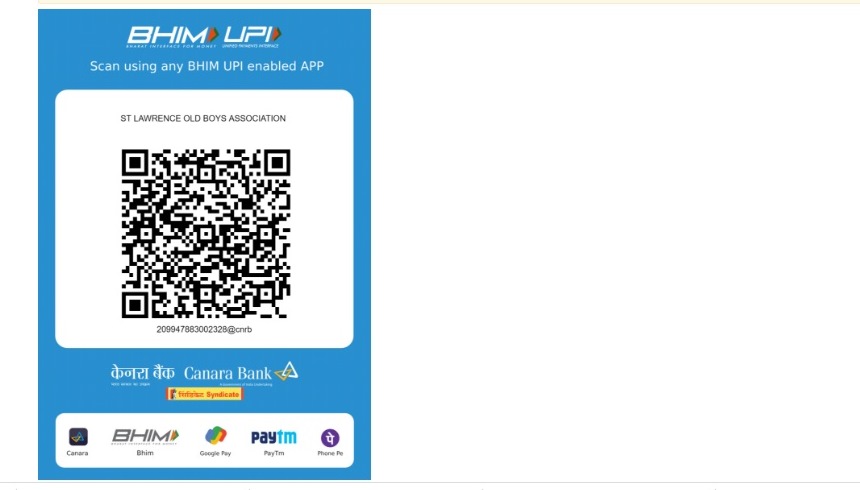
31 Click the “Payment Transaction ID” field and type the Transaction ID for the payment.
32 Click the Submit and Check Out button.
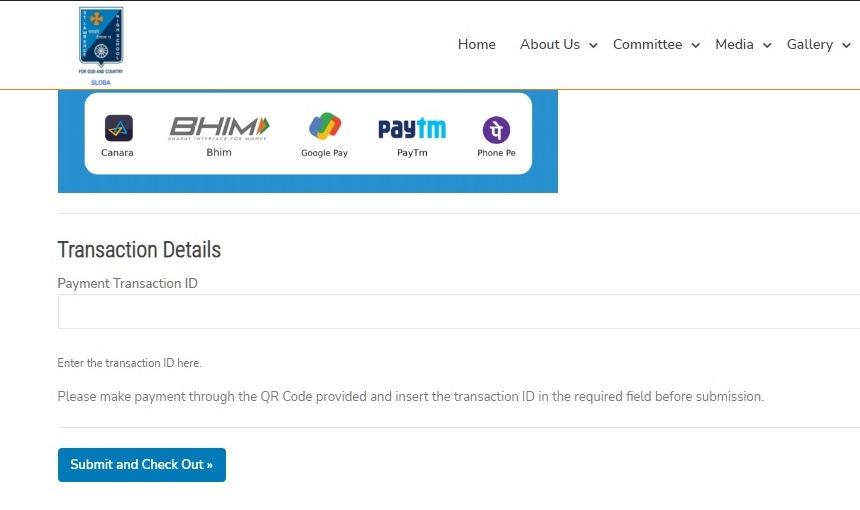
If you face any problem please :
Call Us : +91 33 2475 2539 +91 33 2475 2539
Mail us : support@sloba.net

